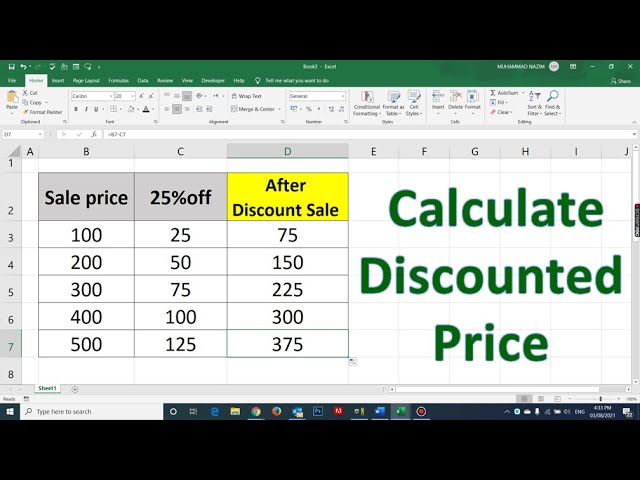A discount rate is an interest rate used to determine the present value of future cash flows or to discount a future value. It can be calculated using the Excel function RATE, which takes into account the number of periods, the future value, the present value, and any type of annuity.
Calculating the discount rate using Excel is crucial for various financial and investment decisions, such as evaluating the viability of projects, determining the fair value of assets, and assessing the risk of investments. Understanding the formula and its applications has been instrumental in modern finance.
This article will guide you through the steps of calculating the discount rate using Excel, covering the formula, its components, and practical examples to reinforce the concepts.
How to Calculate Discount Rate Using Excel
Calculating the discount rate using Excel is a fundamental skill in finance, allowing for informed decision-making regarding investments, project evaluation, and financial planning. The key aspects involved in this process include:
- Formula and its components
- Excel function (RATE)
- Time value of money
- Present and future values
- Annuity types
- Financial modeling
- Investment appraisal li>Capital budgeting
- Cost of capital
- Weighted average cost of capital (WACC)
Understanding these aspects is crucial for accurate discount rate calculations and their effective application in financial analysis. The formula considers the time value of money, the present and future values involved, and the type of annuity (if applicable). Excel’s RATE function simplifies the calculation process, making it accessible to both finance professionals and individuals seeking to make informed financial decisions.
Formula and its components
The formula for calculating the discount rate using Excel is a crucial aspect, as it determines the accuracy and relevance of the resulting discount rate. It comprises several key components, each playing a distinct role in the calculation process.
- Number of periods: This refers to the time duration over which the cash flows occur. It can be expressed in years, months, or any other relevant unit.
- Future value: This represents the expected value of the cash flows at the end of the specified period.
- Present value: This is the current value of the future cash flows, discounted back to the present using the discount rate.
- Annuity type: This indicates the pattern of cash flows over the specified period. It can be an ordinary annuity (cash flows occur at the end of each period) or an annuity due (cash flows occur at the beginning of each period).
Understanding these components and their interplay is essential for applying the discount rate formula effectively. By accurately determining the values of these components, users can calculate the discount rate that appropriately reflects the time value of money and the specific characteristics of the cash flows being evaluated.
Excel function (RATE)
The Excel function RATE plays a central role in calculating the discount rate using Excel. This function takes several arguments, including the number of periods, the future value, the present value, and the type of annuity, and returns the discount rate that equates these values. The discount rate is a crucial metric in financial analysis, used to determine the present value of future cash flows and to evaluate the viability of investments.
Without the RATE function, calculating the discount rate manually would be a complex and time-consuming process. The RATE function simplifies this process by automating the calculations and ensuring accuracy. It is a critical component of Excel’s financial analysis capabilities, enabling users to quickly and easily determine the discount rate for a given set of parameters.
In practice, the RATE function is widely used in various financial modeling and investment appraisal applications. For example, it is used to:
- Evaluate the net present value of an investment
- Determine the internal rate of return on a project
- Calculate the cost of capital for a company
- Assess the risk and return profile of an investment portfolio
Understanding the connection between the Excel function RATE and how to calculate the discount rate using Excel is essential for financial professionals and individuals seeking to make informed investment decisions. The RATE function provides a powerful tool for accurately and efficiently calculating the discount rate, which is a fundamental metric in financial analysis.
Time Value of Money
When calculating the discount rate using Excel, considering the time value of money is crucial. This concept recognizes that the value of money changes over time due to factors such as inflation and investment opportunities. Understanding its components and implications is essential for accurate discount rate calculations and informed financial decision-making.
- Present Value vs. Future Value: The present value of a future cash flow is less than its future value due to the potential for earning interest or returns over time.
- Discounting: Discounting future cash flows to their present value using an appropriate discount rate allows for a fair comparison of cash flows occurring at different points in time.
- Compounding: The value of money can grow over time as interest or returns are reinvested, leading to a higher future value.
- Inflation: Inflation reduces the purchasing power of money over time, affecting the real value of future cash flows.
These aspects collectively emphasize the importance of considering the time value of money when calculating the discount rate in Excel. By incorporating this concept into their analysis, financial professionals and investors can make well-informed decisions that account for the changing value of money over time.
Present and future values
Present and future values are two critical concepts in finance and investing, and they play a fundamental role in calculating the discount rate using Excel. The present value of a future cash flow is the current value of that cash flow, discounted back to the present using an appropriate discount rate. Conversely, the future value of a present cash flow is the value of that cash flow at a future point in time, taking into account the effects of interest and compounding.
In the context of calculating the discount rate using Excel, present and future values are essential components. The discount rate is the rate that equates the present value of a series of future cash flows to their known future value. By understanding the relationship between present and future values, and by using the RATE function in Excel, financial professionals can accurately calculate the discount rate for a given set of cash flows.
Practical applications of this understanding are numerous. For example, calculating the discount rate is essential for evaluating the net present value of an investment, determining the internal rate of return on a project, and assessing the risk and return profile of an investment portfolio. By accurately calculating the discount rate, investors can make informed decisions about which investments to pursue and which to avoid.
Annuity types
Annuity types are a crucial aspect of calculating the discount rate using Excel, as they represent the pattern of cash flows over a specified period. Understanding the different types of annuities and their implications is essential for accurate discount rate calculations.
- Ordinary Annuity: An annuity in which cash flows occur at the end of each period, commonly representing regular payments like rent or loan installments.
- Annuity Due: An annuity in which cash flows occur at the beginning of each period, typically seen in cases like salaries or investments with periodic interest payments.
- Perpetuity: A special type of annuity with infinite cash flows, often used to model ongoing income streams such as dividends or bond payments.
- Growing Annuity: An annuity in which each cash flow increases at a constant rate, reflecting situations like rising rents or inflation-adjusted payments.
By considering the appropriate annuity type, financial professionals can select the correct formula and input the relevant values into Excel’s RATE function to accurately calculate the discount rate. This ensures that the calculated discount rate aligns with the specific cash flow pattern, leading to more precise financial analysis and decision-making.
Financial modeling
Financial modeling plays a pivotal role in calculating the discount rate using Excel by providing a structured framework to analyze and forecast financial performance. It involves creating mathematical representations of real-world financial scenarios to evaluate potential outcomes and make informed decisions.
- Scenario Analysis: Creating multiple scenarios with different assumptions to assess the impact of various factors on the discount rate.
- Sensitivity Analysis: Analyzing how changes in input variables, such as cash flows or interest rates, affect the calculated discount rate.
- Monte Carlo Simulation: Simulating thousands of possible outcomes based on probability distributions to quantify risk and uncertainty in discount rate calculations.
- Stress Testing: Evaluating the resilience of the discount rate under extreme or adverse economic conditions, such as market downturns or interest rate shocks.
By incorporating financial modeling techniques into the process of calculating the discount rate using Excel, financial professionals can enhance the accuracy and robustness of their analysis. These techniques allow for a more comprehensive assessment of potential risks and opportunities, leading to better decision-making in investment appraisal, project evaluation, and other financial planning activities.
Investment Appraisal
Investment appraisal, a critical component of financial decision-making, involves evaluating the potential returns and risks associated with an investment project or opportunity. A crucial aspect of this process is determining the discount rate, which allows for the comparison of future cash flows to present values. This is where the connection between investment appraisal and calculating the discount rate using Excel becomes crucial.
Calculating the discount rate using Excel serves as a foundation for investment appraisal by providing a quantitative basis for assessing the viability of an investment. It enables analysts to determine the present value of future cash flows, considering factors such as time value of money, risk, and opportunity cost. By comparing the present value to the initial investment cost, decision-makers can determine the project’s profitability and make informed choices about whether to proceed.
Real-life examples abound where calculating the discount rate using Excel plays a pivotal role in investment appraisal. For instance, a company considering a new product launch may utilize Excel to calculate the discount rate and assess the net present value of the project. This analysis helps determine if the anticipated future cash flows justify the upfront investment and whether it aligns with the company’s financial objectives.
In summary, investment appraisal and calculating the discount rate using Excel are inextricably linked. Excel provides a powerful tool to determine the discount rate, which is a critical input for investment appraisal. By accurately calculating the discount rate using Excel, financial professionals can make informed decisions about investment opportunities, ensuring optimal resource allocation and maximizing returns.
Cost of capital
In the context of calculating the discount rate using Excel, the cost of capital plays a crucial role in determining the appropriate rate at which future cash flows should be discounted. It represents the minimum return that a company must earn on its investments to satisfy its stakeholders, including shareholders and creditors.
- Debt cost: This is the interest rate that a company pays on its borrowed funds, such as bonds or loans. It reflects the risk associated with lending money to the company and is influenced by factors such as the company’s credit rating and the prevailing interest rate environment.
- Equity cost: This is the return that shareholders expect to earn on their investment in the company. It is typically measured using the Capital Asset Pricing Model (CAPM), which considers the riskiness of the company’s stock relative to the overall market.
- Weighted average cost of capital (WACC): This is a blended cost of capital that takes into account both debt and equity costs, weighted by their respective proportions in the company’s capital structure. It is commonly used as the discount rate for capital budgeting and investment appraisal.
- Project-specific cost of capital: In some cases, companies may use a project-specific cost of capital to evaluate investments that have unique risk characteristics. This cost of capital is determined by considering the specific risks associated with the project, such as its industry, size, and duration.
Understanding the different components of the cost of capital and how they impact the discount rate is crucial for making informed investment decisions. By incorporating the cost of capital into the discount rate calculation, companies can ensure that they are using an appropriate rate to assess the value of future cash flows and make sound investment choices.
Weighted average cost of capital (WACC)
In the context of calculating the discount rate using Excel, understanding the weighted average cost of capital (WACC) is crucial. WACC represents the average cost of capital that a company incurs to finance its operations, considering both debt and equity sources. It plays a critical role in determining the appropriate discount rate for evaluating investment proposals and capital budgeting decisions.
The discount rate, often used in capital budgeting techniques such as Net Present Value (NPV) and Internal Rate of Return (IRR), helps assess the profitability and viability of investment projects. By incorporating WACC as the discount rate, companies can ensure that the cost of financing the project is accurately reflected in the analysis. A higher WACC indicates a higher cost of capital, leading to a lower NPV and potentially reducing the attractiveness of the project.
Calculating WACC using Excel involves considering the cost of debt and equity, as well as their respective proportions in the company’s capital structure. Excel’s functions, such as RATE and XNPV, can be utilized to determine the discount rate based on WACC. Real-life examples include companies using Excel to calculate WACC and evaluate investment opportunities in various industries, such as infrastructure, technology, and manufacturing.
In summary, WACC is a critical component in calculating the discount rate using Excel for capital budgeting and investment appraisal. By incorporating WACC, companies can make informed decisions about project viability, considering the cost of financing and ensuring accurate assessments of potential returns.
Frequently Asked Questions (FAQs) on Calculating Discount Rate Using Excel
This section provides answers to common questions and clarifies aspects related to calculating the discount rate using Excel, assisting readers in gaining a comprehensive understanding of the topic.
Question 1: What is the formula for calculating the discount rate using Excel?
Answer: The formula in Excel to calculate the discount rate is RATE(nper, pmt, pv, [fv], [type], [guess]). Here, nper represents the number of periods, pmt is the periodic payment, pv is the present value, fv is the future value (optional), type indicates the annuity type (0 for ordinary annuity, 1 for annuity due), and guess is an optional initial estimate of the discount rate.
Question 2: How do I choose the appropriate annuity type when calculating the discount rate?
Answer: The choice of annuity type depends on the timing of cash flows. If cash flows occur at the end of each period, use an ordinary annuity (type = 0). If cash flows occur at the beginning of each period, use an annuity due (type = 1).
Question 3: What is the difference between the discount rate and the cost of capital?
Answer: The discount rate is used to determine the present value of future cash flows, while the cost of capital represents the minimum return required by investors to finance a project or investment. The cost of capital is often used as the discount rate in capital budgeting decisions.
Question 4: Can I use Excel to calculate the weighted average cost of capital (WACC)?
Answer: Yes, Excel can be used to calculate WACC using the XNPV function. This function considers the cost of debt, cost of equity, and the proportions of debt and equity in the capital structure.
Question 5: What are the limitations of using Excel for calculating the discount rate?
Answer: While Excel provides a convenient tool for discount rate calculations, it may have limitations in handling complex cash flow patterns or scenarios involving uncertain or stochastic elements.
Question 6: How can I improve the accuracy of my discount rate calculations in Excel?
Answer: To enhance accuracy, use precise inputs, consider the appropriate annuity type, and verify the results using alternative methods or financial calculators. Additionally, consider using Excel add-ins or specialized software for more advanced calculations.
These FAQs provide insights into the key aspects of calculating the discount rate using Excel, addressing common queries and offering practical guidance. They establish a foundation for further exploration of the topic in the subsequent sections of this article.
Moving forward, we will delve deeper into practical applications and advanced techniques for calculating the discount rate using Excel, empowering readers to confidently analyze and make informed financial decisions.
Tips for Calculating Discount Rate Using Excel
This section provides a curated list of practical tips and techniques to enhance the accuracy and efficiency of your discount rate calculations using Microsoft Excel.
Tip 1: Utilize the RATE Function: Excel’s RATE function automates discount rate calculations, ensuring precision and consistency.
Tip 2: Choose the Correct Annuity Type: Identify whether cash flows occur at the beginning or end of each period to select the appropriate annuity type (ordinary or annuity due) in the RATE function.
Tip 3: Consider the Time Value of Money: Discount rates account for the time value of money, so ensure you accurately incorporate the time period and interest rates into your calculations.
Tip 4: Determine the Cost of Capital: Use Excel to calculate the weighted average cost of capital (WACC) using the XNPV function, considering debt and equity financing.
Tip 5: Use Sensitivity Analysis: Explore various discount rates to assess how they impact the results and identify potential risks or opportunities.
Tip 6: Verify Your Results: Compare your Excel calculations with alternative methods or financial calculators to validate your findings.
Tip 7: Utilize Add-Ins: Enhance Excel’s functionality with add-ins or specialized software to handle complex cash flow patterns or stochastic elements.
Tip 8: Seek Professional Advice: For intricate or high-stakes financial decisions, consider consulting with a financial professional to guide your discount rate calculations and analysis.
By following these tips, you can optimize your discount rate calculations using Excel, leading to more informed and accurate financial evaluations.
These tips establish a solid foundation for the concluding section, which will explore advanced techniques and considerations for calculating discount rates, empowering you to make confident and effective financial decisions.
Conclusion
Throughout this article, we have delved into the intricacies of calculating the discount rate using Excel. We explored the formula, its components, and the role of the RATE function in automating calculations. By understanding the time value of money and the distinction between present and future values, we emphasized the importance of accurate discount rate determination.
Furthermore, we discussed the practical applications of discount rate calculation, such as financial modeling, investment appraisal, and determining the cost of capital. We highlighted the significance of annuity types and the weighted average cost of capital (WACC) in these calculations. By incorporating these concepts into Excel-based analysis, financial professionals can make informed decisions and evaluate the viability of investment opportunities.
In conclusion, calculating the discount rate using Excel is a fundamental skill in finance, enabling informed decision-making. By mastering the techniques outlined in this article, you can harness the power of Excel to accurately assess cash flows, evaluate investments, and optimize financial planning.