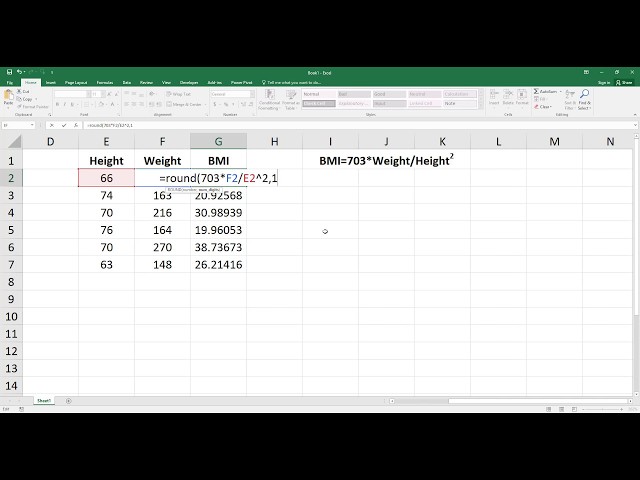BMI Calculator in Excel: A Comprehensive Guide
A BMI calculator is an essential tool for healthcare professionals, nutritionists, and individuals who monitor their health. It provides a standardized means to assess body weight relative to height and assists in determining potential health risks associated with underweight, overweight, and obesity. The concept of BMI originated in the 19th century with the work of Adolphe Quetelet, a Belgian statistician.
This article will delve into the steps involved in creating a BMI calculator using Microsoft Excel, outlining the formulas and functions necessary for accurate calculations. We will explore the benefits of using an Excel-based calculator, including its flexibility, customization options, and accessibility.
How to Make a BMI Calculator in Excel
Creating a BMI calculator in Excel involves several key aspects, each contributing to the accuracy and functionality of the tool.
- Formula accuracy: Ensuring the correct formulas are used for BMI calculation.
- Unit conversion: Handling different units of measurement for height and weight.
- Data validation: Implementing checks to prevent invalid inputs.
- Customization: Tailoring the calculator to specific requirements.
- Visual presentation: Designing a clear and user-friendly interface.
- Error handling: Managing potential errors and providing appropriate feedback.
- Documentation: Providing clear instructions and documentation for users.
- Testing and validation: Thoroughly testing the calculator to ensure accuracy.
These aspects are interconnected and essential for developing a robust and reliable BMI calculator in Excel. By focusing on each of these aspects, users can create a valuable tool for health and fitness monitoring.
Formula accuracy
Formula accuracy is paramount in the creation of a BMI calculator in Excel. The BMI calculation relies on specific formulas to accurately determine the relationship between an individual’s weight and height. Without accurate formulas, the calculated BMI values may be incorrect, leading to misleading or erroneous interpretations.
The most common formula used for BMI calculation is: BMI = weight (kg) / [height (m)]2. This formula requires the input of weight in kilograms and height in meters. If the inputs are provided in different units, such as pounds and inches, conversion formulas must be applied to ensure the accuracy of the BMI calculation.
Incorrect formulas or errors in the implementation of the formulas can lead to significant discrepancies in the calculated BMI values. For instance, if the formula is mistyped or the units are not correctly converted, the BMI calculator may produce values that are either overestimated or underestimated. This can have implications for health assessments and recommendations, potentially leading to incorrect conclusions or inappropriate interventions.
Therefore, it is crucial to carefully review the formulas used in the BMI calculator and ensure that they are accurate and appropriate for the intended purpose. Thorough testing and validation of the calculator are also essential to verify its reliability and accuracy.
Unit conversion
When creating a BMI calculator in Excel, it is important to consider the units of measurement used for height and weight. Different countries and regions use different systems of measurement, such as the metric system (kilograms and meters) or the imperial system (pounds and inches). To ensure accurate BMI calculations, the calculator must be able to handle different units of measurement and convert them to a common unit system.
For example, if the user inputs their height in feet and inches, the calculator must convert these values to meters before performing the BMI calculation. Similarly, if the user inputs their weight in pounds, the calculator must convert this value to kilograms. Without proper unit conversion, the BMI calculation will be inaccurate.
Including unit conversion as a component of a BMI calculator in Excel is critical for its functionality and accuracy. It allows users to input their measurements in the units they are most familiar with, regardless of the unit system used by the calculator. This makes the calculator more user-friendly and accessible to a wider range of users.
In summary, unit conversion is an essential aspect of creating a BMI calculator in Excel. By handling different units of measurement for height and weight, the calculator can provide accurate BMI calculations for users from different countries and regions. This ensures the reliability and usability of the calculator, making it a valuable tool for health and fitness monitoring.
Data validation
Data validation is a crucial component of creating a BMI calculator in Excel. It involves implementing checks to prevent users from entering invalid or out-of-range values for height and weight, which can lead to incorrect BMI calculations. Without proper data validation, the calculator may produce inaccurate or misleading results, compromising its reliability and usability.
For instance, if the user enters a negative value for height or weight, the calculator should display an error message and prevent the calculation from proceeding. This ensures that the BMI calculation is performed only on valid and meaningful data, increasing the accuracy and trustworthiness of the results.
In practice, data validation can be implemented in Excel using a combination of data validation rules and custom error messages. By setting appropriate validation rules, the calculator can restrict the range of acceptable inputs and provide clear instructions to the user in case of invalid entries. This helps to minimize errors and ensures the integrity of the BMI calculation process.
Overall, data validation is an essential aspect of creating a robust and reliable BMI calculator in Excel. By implementing checks to prevent invalid inputs, the calculator can ensure accurate and meaningful BMI calculations, making it a valuable tool for health and fitness monitoring.
Customization
In the context of creating a BMI calculator in Excel, customization plays a vital role in adapting it to specific needs and preferences. By incorporating customizable features, users can modify the calculator to suit their unique requirements and enhance its functionality.
- Unit System Selection:
Allows users to choose the unit system (metric or imperial) they are most comfortable with, ensuring ease of use and accurate calculations. - BMI Range Classification:
Provides the option to define custom BMI ranges and associated classifications (e.g., underweight, healthy weight, overweight, obese), catering to specific health guidelines or research purposes. - Data Input Interface:
Enables users to modify the layout and appearance of the data input fields, such as adding labels, changing font styles, or adjusting field sizes, to match their preferences and improve user experience. - Output Display Customization:
Allows users to control the format and presentation of the BMI results, including the number of decimal places, the display of additional metrics (e.g., weight status category), and the inclusion of personalized messages or recommendations.
In summary, customization empowers users to tailor the BMI calculator to their specific requirements, enhancing its usability and versatility. Whether for personal health monitoring, research studies, or clinical settings, a customizable BMI calculator can be adapted to meet diverse needs, making it a valuable tool for various scenarios.
Visual presentation
In the context of creating a BMI calculator in Excel, visual presentation is paramount to ensuring that the calculator is not only accurate and functional but also easy to use and understand. A clear and user-friendly interface can significantly enhance the overall user experience, encouraging users to interact with the calculator effectively and accurately.
A well-designed interface starts with a logical and intuitive layout. The input fields should be clearly labeled and positioned in a way that facilitates easy data entry. The output should be presented in a concise and visually appealing manner, using appropriate formatting and visual cues to highlight important information. For example, using color-coding or graphical elements to represent different BMI categories can make it easier for users to interpret the results at a glance.
Visual presentation also extends to the overall design and aesthetics of the calculator. Choosing a visually appealing color scheme, font style, and layout can make the calculator more engaging and enjoyable to use. Additionally, providing clear instructions and documentation within the calculator can help users understand how to use it correctly and interpret the results accurately.
In summary, visual presentation plays a critical role in the creation of effective BMI calculators in Excel. By designing a clear and user-friendly interface, developers can improve the usability, accessibility, and overall user experience of the calculator, making it a valuable tool for monitoring and managing health and fitness.
Error handling
In the context of creating a BMI calculator in Excel, error handling is a crucial aspect that ensures the calculator’s reliability and user-friendliness. It involves anticipating potential errors or issues that may arise during the calculation process and implementing strategies to manage them effectively.
- Input Validation:
Validating user inputs for correctness and completeness helps prevent errors from invalid or missing data. For example, checking if the entered height and weight values are within reasonable ranges and are in the correct format. - Error Messages:
Providing clear and informative error messages when errors occur is essential. These messages should guide the user in identifying the problem and taking corrective actions, enhancing the user experience and preventing frustration. - Robust Calculations:
Implementing robust calculation methods that can handle exceptional cases, such as division by zero or invalid mathematical operations, ensures the calculator’s stability and reliability. This prevents the calculator from crashing or producing nonsensical results. - User Documentation:
Providing comprehensive documentation or help files that explain how to use the calculator and interpret the results can minimize errors due to user misunderstanding. This documentation should include instructions on handling errors and troubleshooting common issues.
In summary, error handling in a BMI calculator involves anticipating potential errors, implementing input validation, providing clear error messages, employing robust calculation methods, and offering user documentation. By addressing these aspects, developers can enhance the calculator’s reliability, usability, and overall value as a tool for health and fitness monitoring.
Documentation
In the context of creating a BMI calculator in Excel, documentation plays a crucial role in ensuring the effective use and understanding of the calculator, thereby enhancing its value as a tool for health and fitness monitoring.
Clear and comprehensive documentation serves as a guide for users, providing step-by-step instructions on how to use the calculator, interpret the results, and troubleshoot any potential issues. It helps users understand the underlying principles and assumptions of the BMI calculation, enabling them to make informed decisions based on the results.
Real-life examples of documentation within a BMI calculator in Excel include providing detailed instructions on how to enter height and weight measurements correctly, explaining the different BMI categories and their associated health implications, and offering guidance on how to track and monitor BMI over time. Additionally, including information on the limitations and accuracy of the calculator can help users understand its appropriate use and avoid misinterpretation of the results.
The practical applications of understanding the connection between documentation and BMI calculator creation extend beyond individual users to healthcare professionals, researchers, and other stakeholders. Well-documented BMI calculators can facilitate accurate and consistent BMI assessments, supporting informed decision-making in clinical settings, epidemiological studies, and public health initiatives. By providing clear instructions and documentation, developers can empower users to utilize the calculator effectively, leading to improved health outcomes and a better understanding of weight management.
Testing and validation
In the context of creating a BMI calculator in Excel, testing and validation are critical components that ensure the accuracy and reliability of the calculator’s results. Without thorough testing, there is a risk that the calculator may produce incorrect or misleading BMI values, which could have implications for health assessments and recommendations.
Real-life examples of testing and validation in a BMI calculator in Excel include running the calculator through a range of test cases with known BMI values to verify the accuracy of the calculations. This involves comparing the calculator’s results to manually calculated BMI values or to values obtained from established BMI calculators. Additionally, testing should also consider extreme values and invalid inputs to ensure that the calculator handles these situations gracefully and provides appropriate error messages.
The practical applications of testing and validation extend beyond ensuring the correctness of the BMI calculations. A well-tested and validated calculator can instill confidence in users that the results are reliable and can be used for making informed decisions about their health and fitness. It also provides a solid foundation for further development and customization of the calculator, knowing that the core functionality has been thoroughly tested.
In summary, testing and validation are essential steps in the creation of a BMI calculator in Excel. By thoroughly testing the calculator and validating its accuracy, developers can ensure that the calculator produces reliable and trustworthy results, empowering users to make informed decisions about their health and well-being.
Frequently Asked Questions
This FAQ section addresses common queries and clarifications regarding the creation of a BMI calculator in Excel.
Question 1: Can I use the BMI calculator with both metric and imperial units?
Answer: Yes, the calculator can be customized to handle different unit systems. You can choose to input height in meters or feet and inches, and weight in kilograms or pounds.
Question 2: How do I handle invalid inputs, such as negative values or non-numeric characters?
Answer: You can implement data validation rules to restrict the range of acceptable inputs and display error messages when invalid values are entered.
Question 3: Can I modify the appearance of the calculator, such as the colors or font?
Answer: Yes, you can customize the visual presentation of the calculator to suit your preferences. This includes changing the layout, font style, and color scheme.
Question 4: How do I ensure the accuracy of the BMI calculations?
Answer: Thoroughly test the calculator using a range of test cases with known BMI values. Compare the calculator’s results to manually calculated values or values from established BMI calculators.
Question 5: Can I add additional features to the calculator, such as BMI category classification or weight loss tracking?
Answer: Yes, the calculator can be customized to include additional features. This involves modifying the formulas and adding new elements to the user interface.
Question 6: How do I share the BMI calculator with others?
Answer: Once you have created the calculator, you can save it as an Excel file and share it with others. You can also publish the calculator online or create a template for easy distribution.
These FAQs provide a comprehensive overview of key considerations when creating a BMI calculator in Excel. By addressing these queries, you can gain a deeper understanding of the development process and ensure the effectiveness of your calculator.
In the next section, we will explore advanced techniques for customizing and enhancing the functionality of your BMI calculator in Excel.
Tips for Creating a Comprehensive BMI Calculator in Excel
This section provides a collection of practical tips to enhance the functionality and effectiveness of your BMI calculator in Excel. By implementing these tips, you can create a robust and user-friendly tool for health and fitness monitoring.
Tip 1: Utilize data validation to restrict invalid inputs, such as negative values or non-numeric characters, to ensure accurate calculations.
Tip 2: Implement unit conversion to allow users to input height and weight in their preferred units, enhancing accessibility and usability.
Tip 3: Include BMI category classification (e.g., underweight, healthy weight, overweight, obese) to provide context and interpretation of the BMI results.
Tip 4: Add a feature to track BMI over time, allowing users to monitor their progress and make informed decisions about their health.
Tip 5: Customize the visual presentation by modifying the layout, font, and color scheme to align with your branding or preferences.
Tip 6: Provide clear instructions and documentation within the calculator to guide users through the input process and interpretation of the results.
Tip 7: Thoroughly test the calculator using a variety of test cases to ensure accurate and reliable BMI calculations.
Tip 8: Consider additional features, such as the ability to save and share BMI results, to enhance the overall functionality of the calculator.
By incorporating these tips, you can create a comprehensive and user-friendly BMI calculator in Excel that meets the specific needs of your users. These tips empower you to develop a valuable tool for health monitoring and informed decision-making.
In the next section, we will explore advanced techniques for integrating the BMI calculator into other applications or platforms, extending its reach and impact.
Conclusion
This comprehensive guide has delved into the intricacies of creating a BMI calculator in Excel, highlighting key aspects such as formula accuracy, unit conversion, data validation, customization, visual presentation, error handling, documentation, testing, and validation. By understanding and implementing these concepts, you can develop a robust and reliable tool for health and fitness monitoring.
A well-crafted BMI calculator empowers individuals to take an active role in managing their weight and overall well-being. It provides a standardized and accessible method for assessing body weight relative to height, enabling users to make informed decisions about their health and lifestyle. The integration of a BMI calculator into other applications or platforms can further extend its reach and impact, promoting health awareness and fostering healthy habits.